EXAMPLE FOR NetTradEx
| Download NetTradeX [ Here ] | |
Run the NetTradeX
trading platform on your PC.
|
|
Select account type
Click on "File" of the main menu. A
drop-down menu will appear. Select "Open new account" of the
drop-down menu to call out the first window of the account opening procedure:
"Select account type".
Tick the "Open demo account"
check-box and press "Next" to continue.
|
|
Enter account information
In the "Trading account information"
window there is a form you need to pass through by filling out "Personal
information", "Contact details" and "Trade account
settings" sections.
To submit this information, please enter
symbols from a picture shown and press the "Next" button.
|
|
Create a workspace
Choose from several ready-to-use workspace
templates to apply them to your trading platform and press "Next".
|
|
Save the new account's credentials
A new pop-up window "New account"
will appear containing your account's credentials which you need to keep in a
safe place:
|

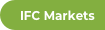






No comments:
Post a Comment